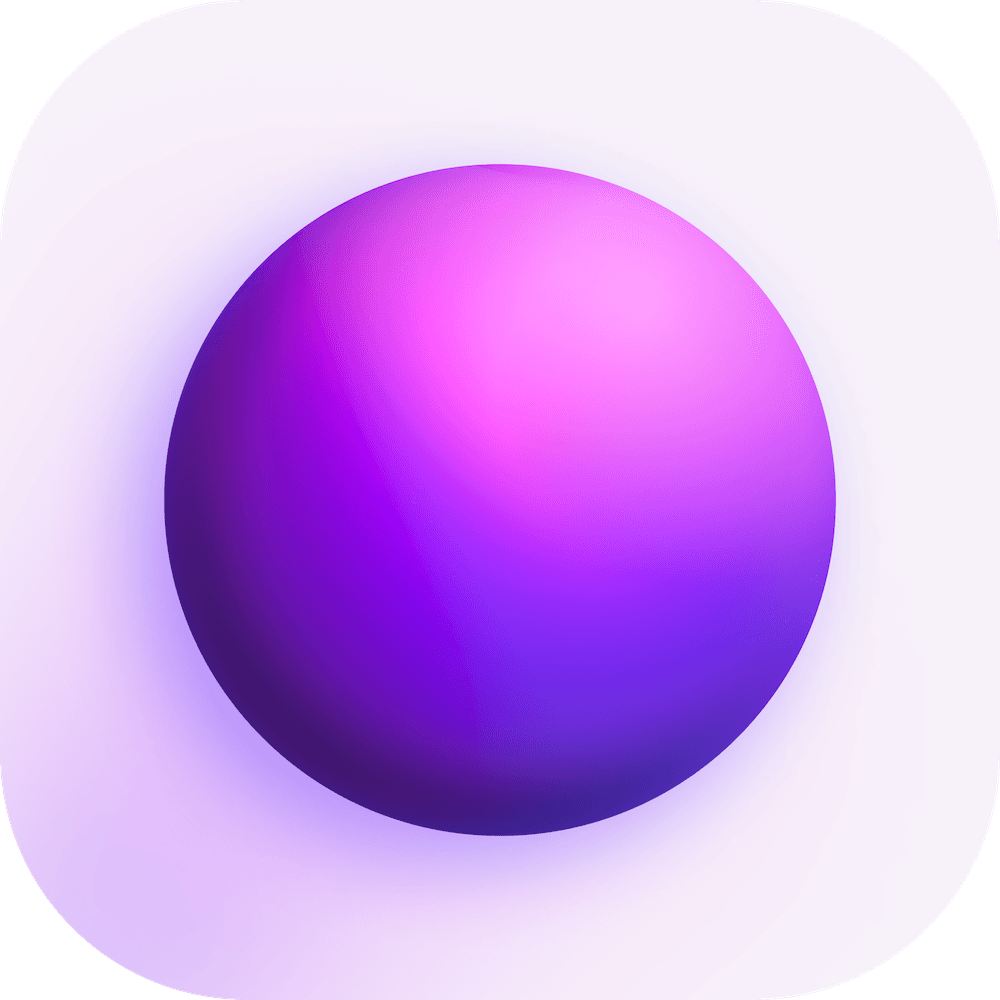Guides
Media View
The Media View feature in Spacedrive provides a streamlined way to browse and interact with your media files. It offers a visually engaging experience, allowing you to quickly view thumbnails, preview media, and navigate through your collection with ease.
How to Open Media View
To open the Media View, simply navigate to any folder in Spacedrive that contains media files. This can include images, videos, or audio files.
Key Features of Media View
-
Automatic Thumbnails: Spacedrive automatically generates thumbnails for all your media files, offering a quick and clear visual reference. Thumbnails make it easier to locate specific files, especially when browsing large folders.
-
Seamless Media Browsing: Easily view all your media files at a glance. The Media View displays your files in a grid, providing an organized overview of images, videos, and audio tracks. You can scroll through the folder to browse and quickly identify the media you're looking for.
-
Quick Previews: Press
Spacebaron any media file will open the quick preview menu, allowing you to instantly view or play the file without leaving the current folder or opening a separate application. -
Zoom and Layout Options: Press the filter button on the top right to customize how your media files are displayed, including item size, double click action, advanced explorer options, and sort rules.