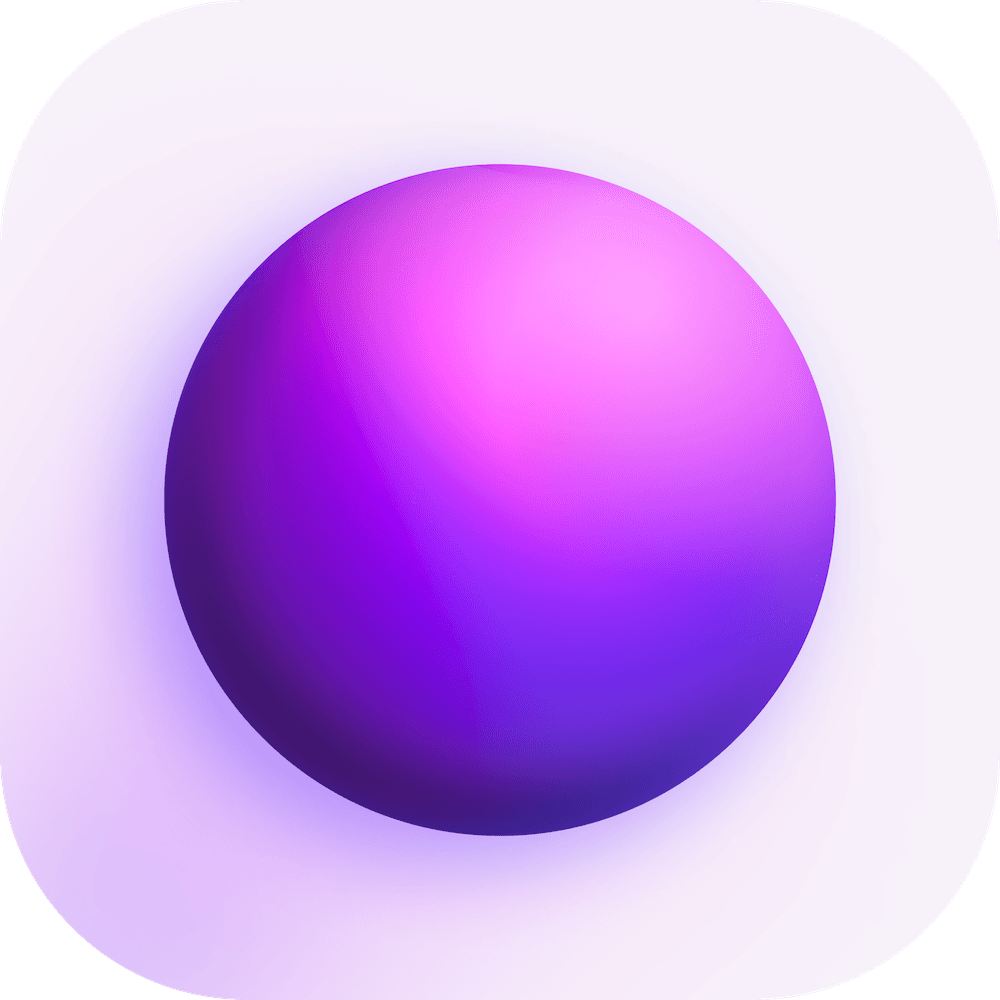Guides
Media Conversion
WIP
This feature is not available yet, please check our roadmap.
Spacedrive makes it easy to manage your media files with powerful built-in conversion capabilities. Whether you need to change file formats, compress media for efficient storage, or ensure compatibility across different devices, Spacedrive's Media Conversion tools are here to help.
Key Features of Media Conversion
-
Effortless Format Conversion: Spacedrive allows you to convert media files, including images, videos, and audio, to a variety of popular formats. This helps ensure your files are accessible and usable across different devices and platforms.
-
Supported File Types: You can convert between a wide range of file types, such as:
- Image formats: JPEG, PNG, SVG, WEBP, GIF, and more.
- Video formats: MP4, AVI, MOV, MKV, and others.
- Audio formats: MP3, WAV, AAC, FLAC, and more.
-
Batch Processing: Convert multiple media files at once with batch processing, saving you time when working with large libraries of media. Simply select the files you need to convert, choose your output format, and let Spacedrive handle the rest.
-
Compression for Optimal Storage: Media files can take up significant storage space, especially high-resolution images and videos. Spacedrive offers options for compressing files during conversion to reduce file size without sacrificing quality. This is particularly useful when managing decentralized storage.
-
Maintaining Metadata Integrity: During the conversion process, Spacedrive preserves important file metadata such as creation date, tags, and descriptions. This ensures that your organizational structure and file information remain intact even after conversion.
-
Seamless Integration with Decentralized Storage: Media conversion in Spacedrive is designed to work seamlessly within the decentralized file management environment. Whether your files are stored locally or across distributed storage nodes, you can easily convert and manage your media without limitations.
How to Convert Media Files in Spacedrive
-
Locate Your Media Files: Use the search or navigation features to find the media files you want to convert in your Spacedrive library.
-
Open the Media Conversion Tool: Right-click on the file(s) and select "Convert" from the context menu, or use the Command Palette (
Command + K/Ctrl + K) to search for the conversion command. -
Choose Your Target Format: Select the desired output format for your file. Options will vary depending on whether you're converting images, videos, or audio files.
-
Optional Settings: Adjust additional options such as compression levels or resolution for video files. You can also choose whether to retain metadata or strip it for privacy.
-
Start the Conversion: Click "Convert" to begin the process. You can monitor the conversion progress in the job manager, and batch conversions will queue for processing.
-
Access Converted Files: Once the conversion is complete, the new file will be available in your library alongside the original, unless you choose to replace it.