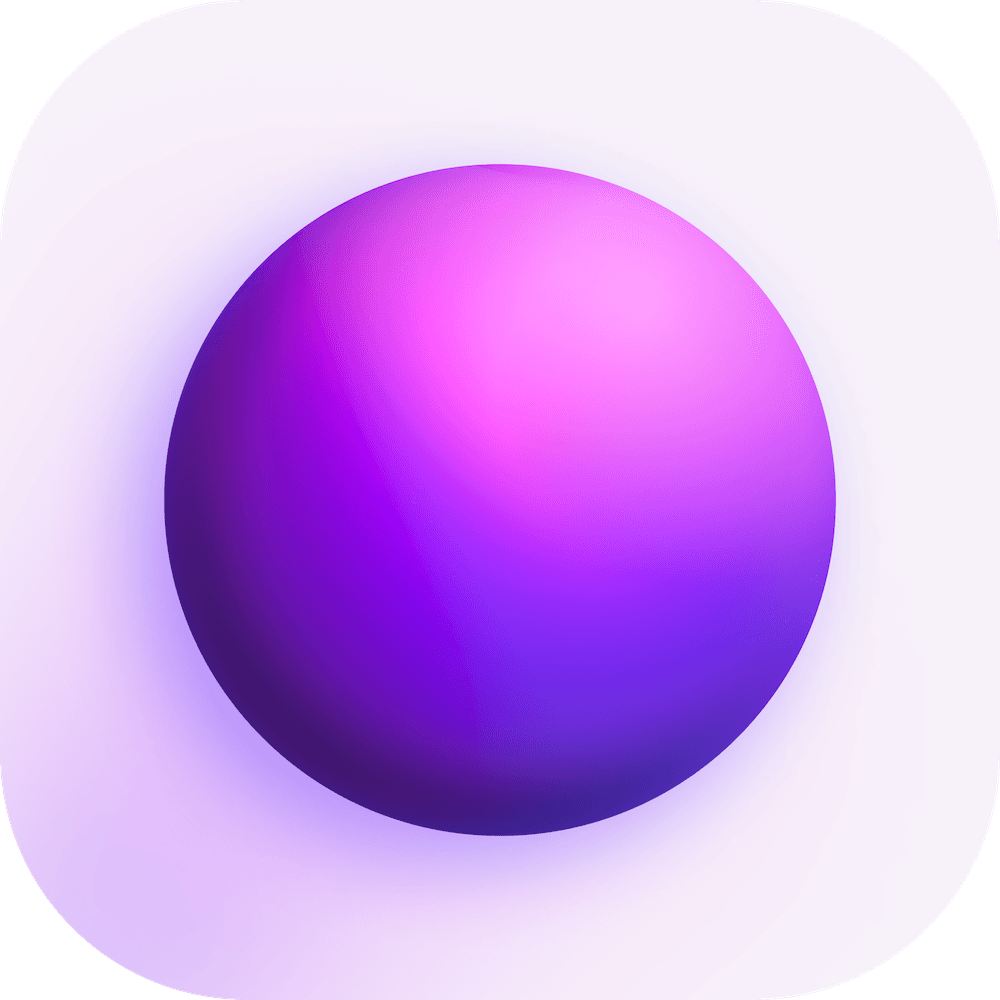Guides
Library Setup
A Library is where all your Spacedrive data lives (but not the files themselves).
For the convenience of finding, organizing and sharing files even when you don't have access, we've designed the Spacedrive library to extract and store directory structures, metadata and preview media within Spacedrive itself.
This data is heavily compressed and very portable, so you can have multiple libraries and even lock and encrypt them*.
*Locking and encryption coming in a later update.
Exporting a Library
For now, this is not possible to do in-app. However, you can find your app data folder and copy the library from the libraries folder and back it up somewhere safe. Don't forget to include the preview media found in the thumbnails directory, which name matches the UUID of the library.
Eventually the export feature will create a single file with this data self contiained.
To import a library, simply copy the library folder back to the libraries directory and restart the app.
Creating multiple Libraries
It is possible to create multiple libraries. If you do so, they will exist completely seperate of eachother and will not share any data. You can choose to create a new library through the Library switcher dropdown in the top left corner of the app.
Deleting a Library
A Library can be deleted by clicking the Trash icon button in the Library Settings. Deleting a library will permanently the database, but the files themselves will not be deleted.
Library Sync
warning
This feature is currently in testing and will be released soon.
When you connect another device, it happens via a Library. The two Nodes are connected via this Library and the data is synced automatically between them.